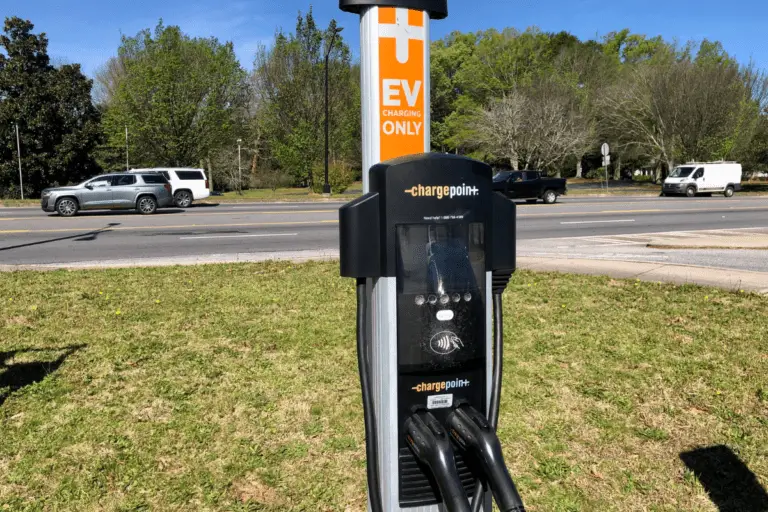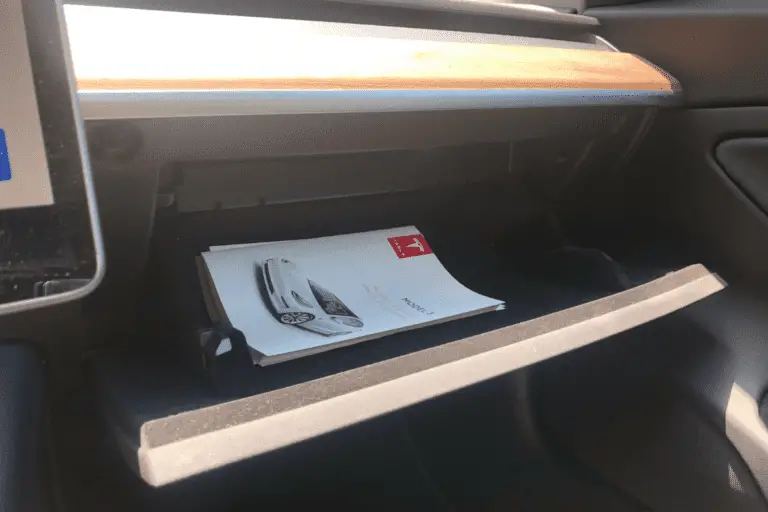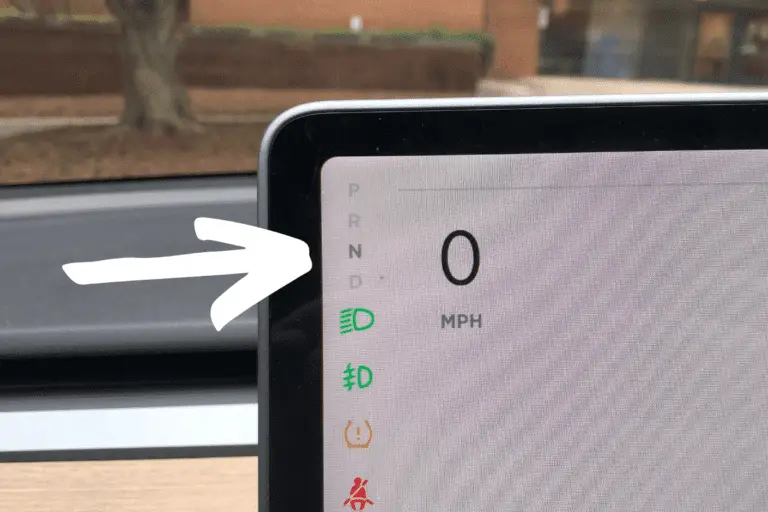How To Use Blind Spot Cameras Changing Lanes (Tesla Model 3)
If you have a Tesla Model 3, you’re probably well aware of the main screen that shows you where Tesla detects objects – cars, bikes, people – around your car.
But, did you know you can use Tesla’s side view cameras to actually get a live shot of your blind spot when you turn on your turn signal?
In this quick guide, I’m going to show you where to find (and activate) the settings to turn on this really cool feature.
To find (and turn on) the blind spot feature, tap the car icon on the bottom left corner of your touchscreen:
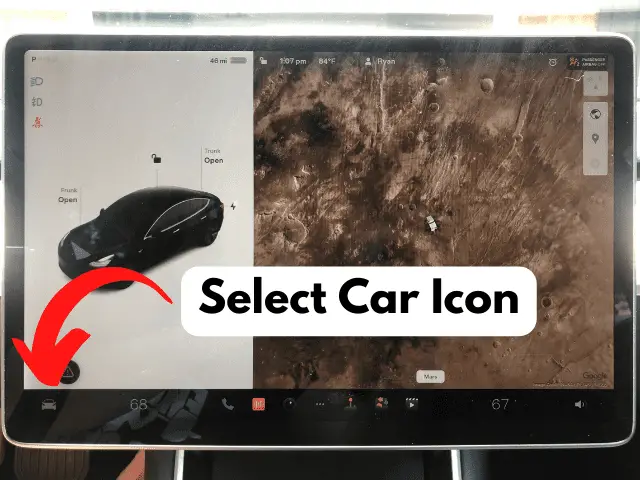
That will pull up the main menu.
The toggle to turn on the blind spot camera is located on the Autopilot tab:
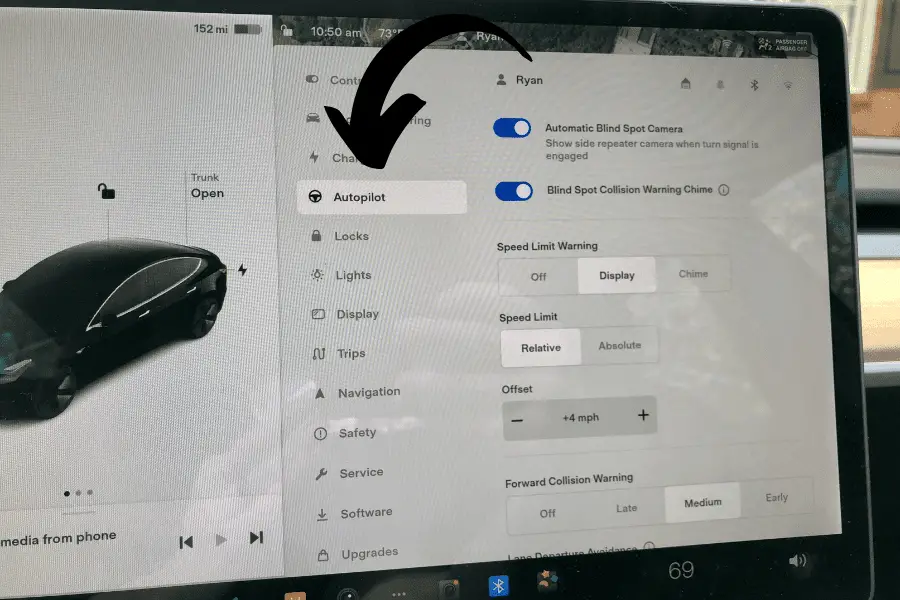
From here, you should notice the toggle to turn on the Blind Spot Camera at the very top of this page:
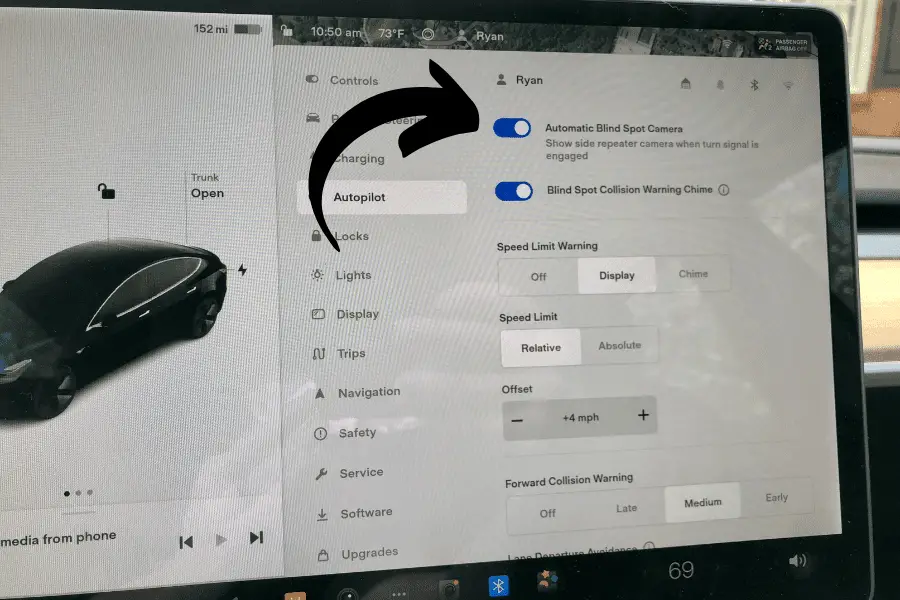
Note: From this page, you can also toggle on the Blind Spot Collision Warning Chime which will alert you if you start to change lanes and something is in your path.
Now that you’ve enabled the Blind Spot Camera, you’ll see the camera view of your side camera when you turn on your turn signal.
This is probably pointing out the obvious, but the camera view on the screen will be of the side on which you’re turning.
If you hit your right turn signal, the view will be from the right side camera and vice versa.
Adjusting Your Blind Spot Camera on Touchscreen
Now that you have your Blind Spot Camera turned on and working, you can customize where you want it to appear on your screen.
I have my camera view show up at the top left of my touchscreen. This puts it in my view looking just over my steering wheel at the screen.
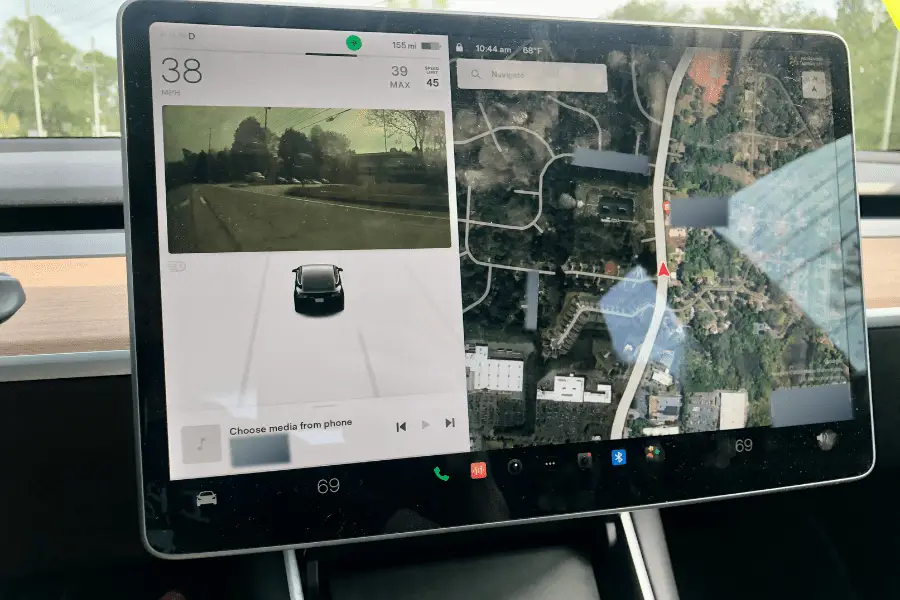
However, there are two other options you can try out for the placement of your Blind Spot Camera view.
Simply press on the camera view on the screen and you should notice a few light grey boxes show up on your touchscreen.
These are essentially placeholders where you can drag and drop your camera view onto.
I would recommend testing out each location and seeing which one works best for you.
Final Thoughts
The Blind Spot Camera on my Tesla has been one of the features that I utilize the most.
Yes, the object tracking screen on the left side of your touchscreen as you drive that shows cars and other objects around you is helpful. And, yes, I will still turn and look to double-check when I switch lanes.
But, it just provides another layer of visualization so that you can see clearly what is around you at all times.
I hope this article has been helpful in helping you find where to turn on your Blind Spot Camera in your Tesla and how to use it.
Some features can be rather hard to find amongst all the available options on the touchscreen. Even if they’re hiding in plain sight – like where to open the glovebox.