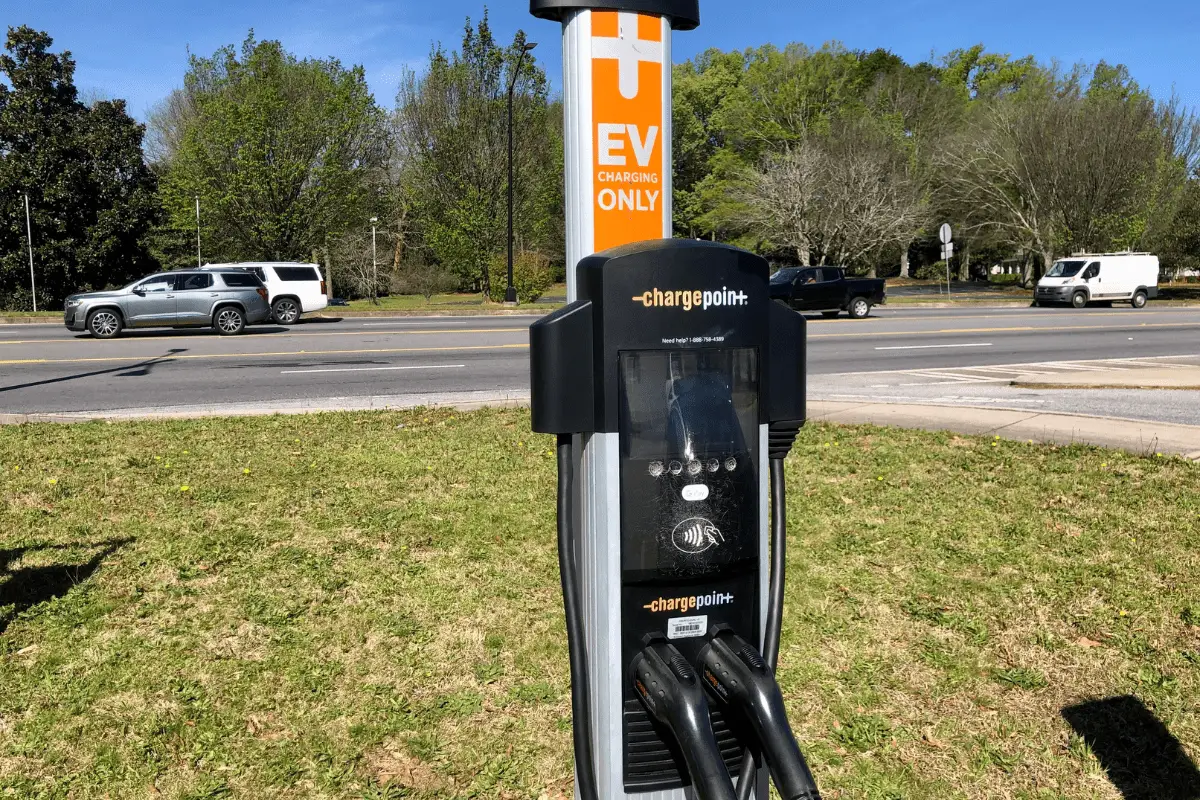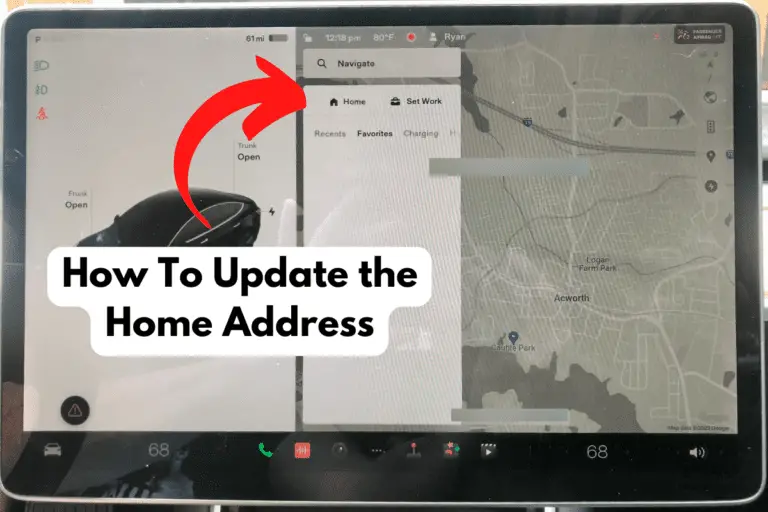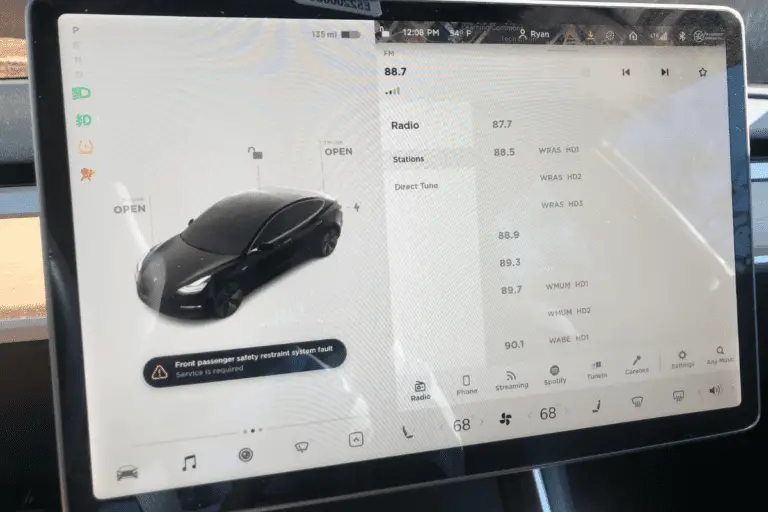How To Charge a Tesla Model 3 at a Chargepoint Station
One of the most popular non-Tesla charging stations (at least for me here in the Atlanta area) is Chargepoint, with over 150,000 spots. Chargepoint stations have pretty fast charging speeds and, depending on the station, really good charging price rates.
In this article, I’m going to go over what you need to know to charge your Tesla at a Chargepoint station, including the adapter you’ll need, how to use Chargepoint’s app to pay and what kind of charging speeds and rates you should expect.
Chargepoint Adapter
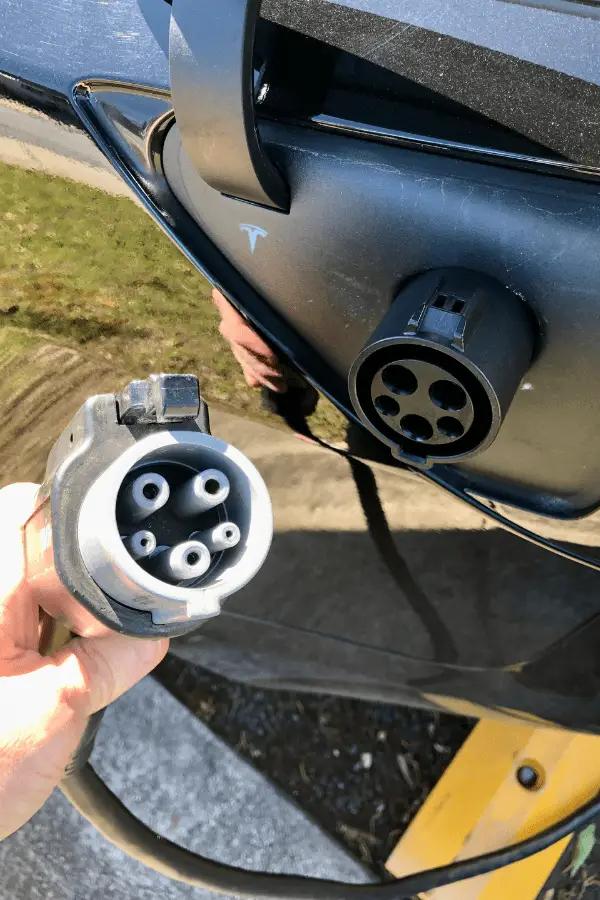
First things first.
You’re going to need an adapter to hook up to a Chargepoint station.
Chargepoint uses a J1772 Connection Port. It looks like 5 little circles set up in a circular arrangement.
This means that you can’t connect the charger directly to your Tesla’s charging port, but you can connect with the use of a Tesla J1772 Charging Adapter (you can see mine already plugged in in the pic above).
If you don’t have one of these already, I highly recommend it. This is the same style of port you’ll find at many charging stations (like Whole Foods for example). ChargePoint is currently one of the most popular public charging stations. For less than $100 you can greatly expand the amount of charging stations available to you.
If you do have the adapter, charging your Tesla is as simple as opening your charging port, plugging in your charging adapter and then plugging in the Charging Station handle until you hear that satisfying ‘click’. Then I always like to double-check my screen to confirm that the charger is connected and charging. That’s it!
Chargepoint App (To Pay and Track Charging)
The next thing you’ll need to do is sign up for the Chargepoint App.
Now, if you’re like me, you don’t exactly get fired up to put another app on your phone. But, the Chargepoint App is actually easy to register for and super convenient.
Register Your Account to Pay
When you sign up for your account you’ll connect a card to your account to pay for your charging. Now, when you hover your phone in front of the charging tower, the Chargepoint digital card will show on your phone.
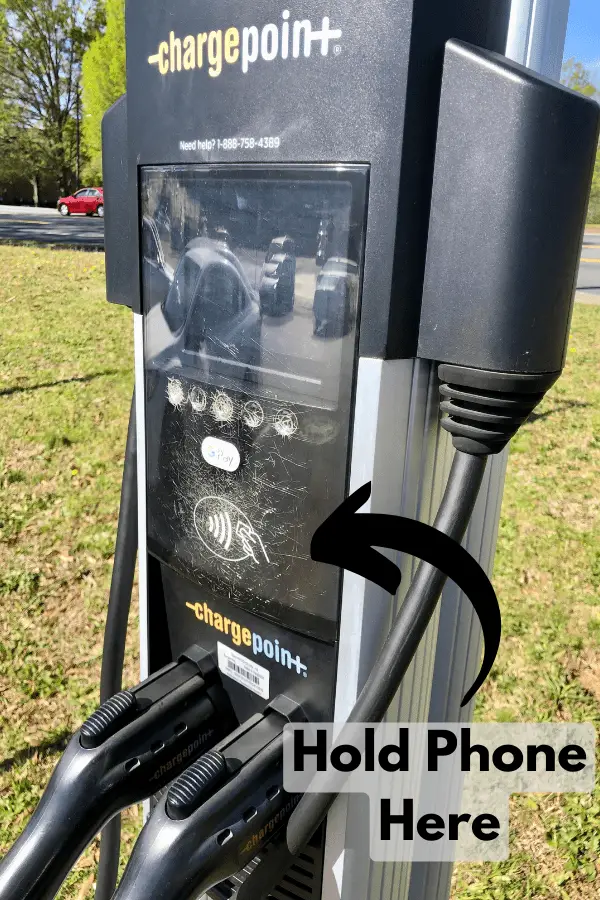
Double click to accept and you’re ready to plug in.
Find Stations
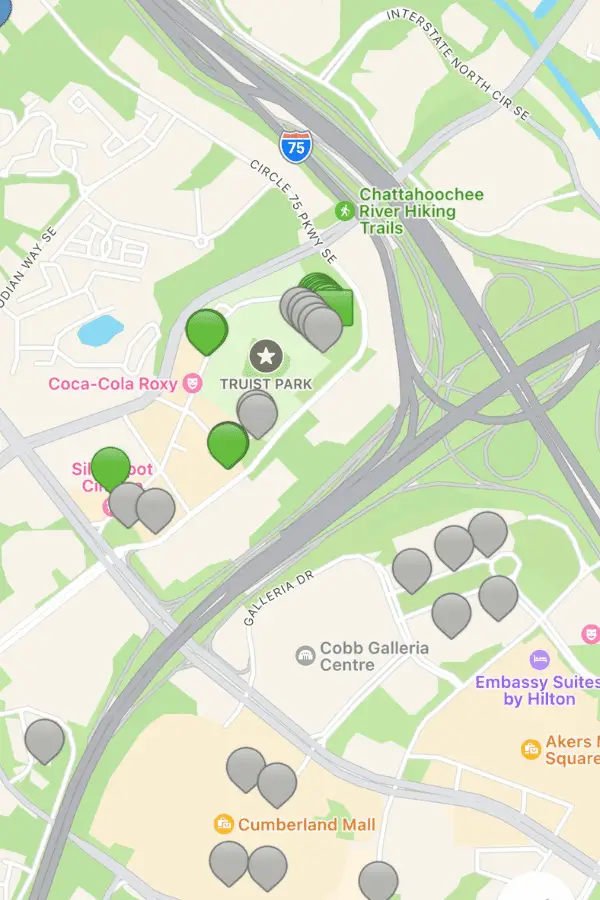
Chargepoint’s app has additional features that can come in handy in addition to making payment super simple.
You can use the app to find charging stations nearby. It will also tell you how many charging spots are at each location and if the spots are currently occupied or not. It will also tell you the charging cost rate, charge speed and the most popular times the station is used.
You can even leave tips (comments not money) on each station. I always check these because people will tell you if there are any issues at a particular station – like it’s not working for example.
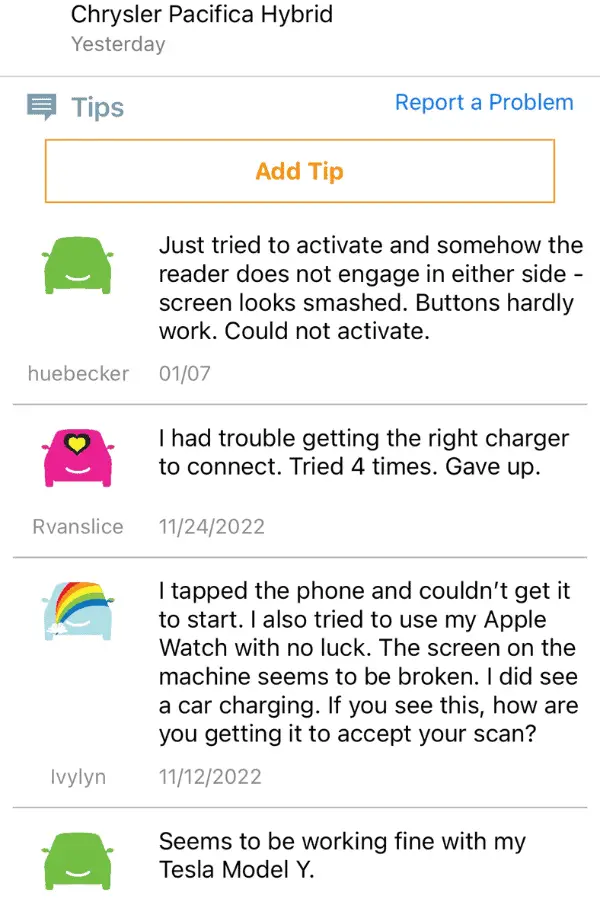
Track Your Charging
Once you’re hooked up to the charger, you can use the app to track your charging progress and your charging cost.
This can be especially helpful if you’re at a charging station that changes the rates after a specific amount of time.
Chargepoint Cost
So, how much should you expect to pay at a Chargepoint station?
It really can vary all over the place depending on the location. Each location has a lot of control (if not total control) over how much they decide to charge.
You can find many locations around shopping and restaurant areas that are completely free. They’re basically used as an added incentive to stop and visit those areas.
One thing to be aware of that I’ve encountered at most Chargepoint locations that aren’t free. You’ll get a good rate for the first few hours. For example, 85 cents an hour for the first two hours.
Then, after a specified amount of time, the rate can double or even up 10x the cost.
Each station states specifically the cost and how long each rate is good for. I usually even receive alerts on my phone that my charging rate is about to change.
The system isn’t in place to trick you into paying high rates (I’ve never once felt blindsided by a charge). It’s to make sure people don’t park their Telsa on the charger all day.
The rate changes force you to park, charge and then keep it moving which I’ve always found to be a positive thing.
Chargepoint Speed
Chargepoints that I have run across are 3.3-6.6kW (J1772) stations. They state that their charging speed is 10-20 miles/hour.
For what it’s worth, I have a 2018 Tesla Model 3 and I always get the higher end of that range – around 20 miles an hour.
Final Thoughts
Outside of charging at my house, I use Chargepoint charging stations more than any other – more than even Tesla Superchargers.
If you ever plan on charging outside of your house and especially if you plan on doing any type of traveling than I would highly recommend registering for the app and getting the proper adapter.
There are just too many Chargepoint stations (some of them you can use for free) to not take advantage of them.