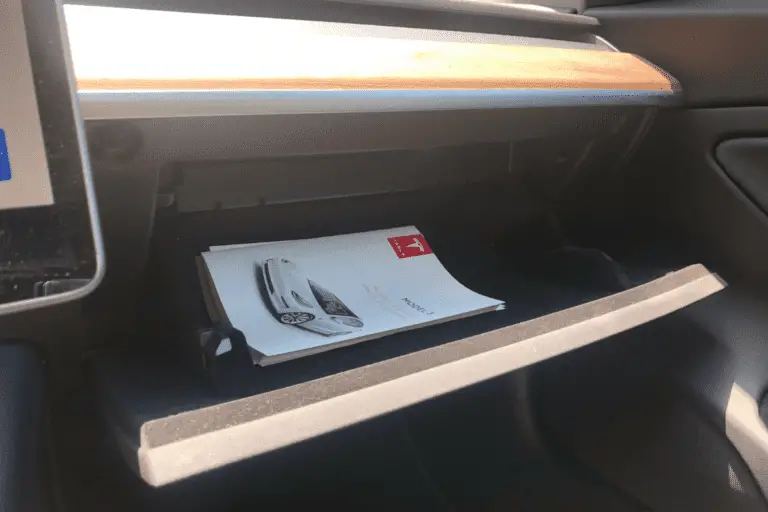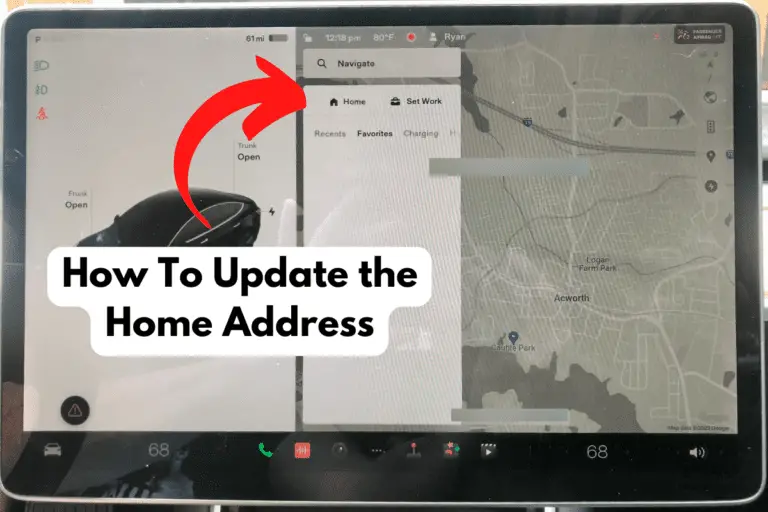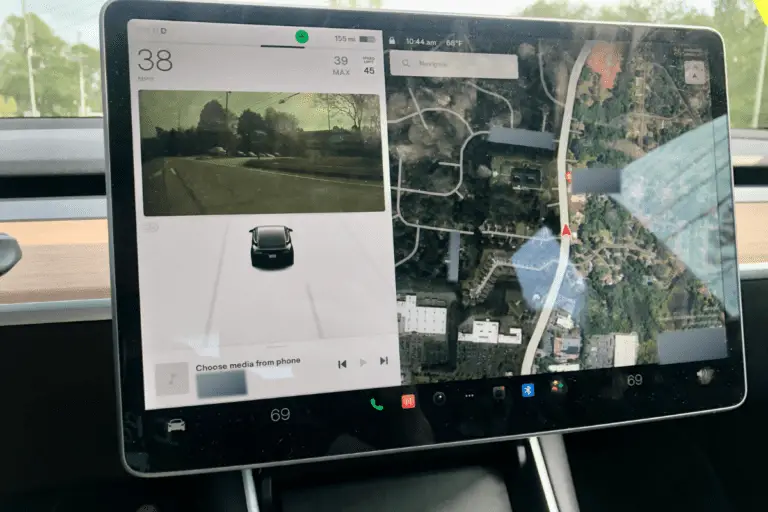How To Manually Turn off Headlights – Tesla Model 3
Last night my wife and I went to one of those drive thru Christmas light displays.
When we pulled up to the entrance, the attendant informed us what channel to turn the radio to for the music and asked us to turn off our headlights when we entered.
Panic.
Like many things on a Tesla, the headlights are completed automated. I hadn’t yet had to turn off (or turn on for that matter) my headlights, had no idea where the control for the headlights was and had about a minute to figure it out before it was our turn to go in.
If you’ve found yourself in a similar situation, don’t worry, I’ll have you manually turning off your headlights in no time.
Here we go!
Turning Off The Headlights in a Tesla Model 3
Select Car Icon
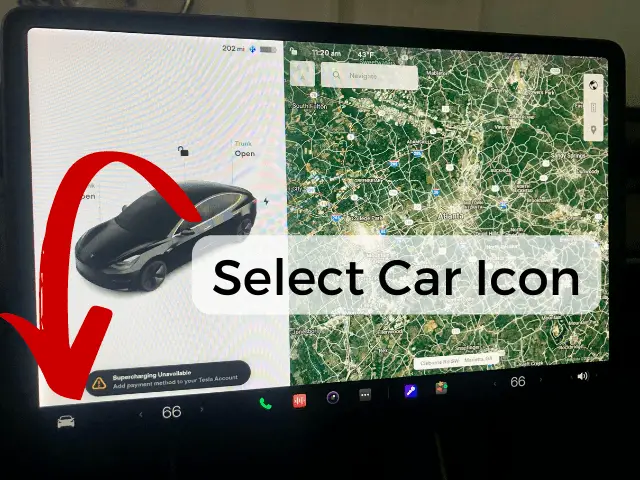
First, access your control panel by clicking on the car icon in the bottom left-hand corner.
Controls Tab
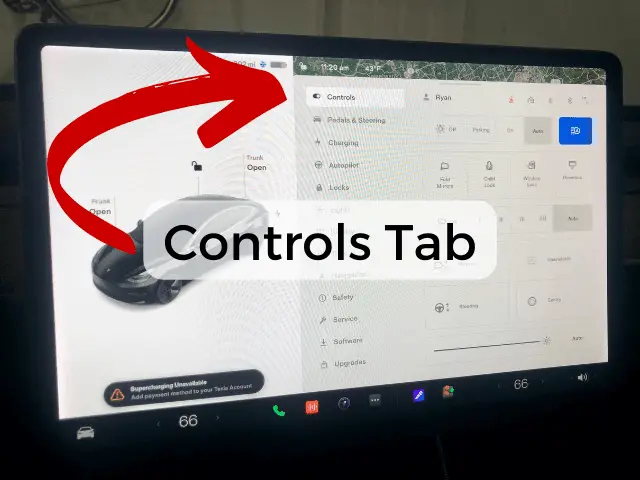
The main menu will open to the controls tab which is the very top tab on the list.
This is perfect because the controls tab is where you’ll find the headlight controls.
Headlight Controls
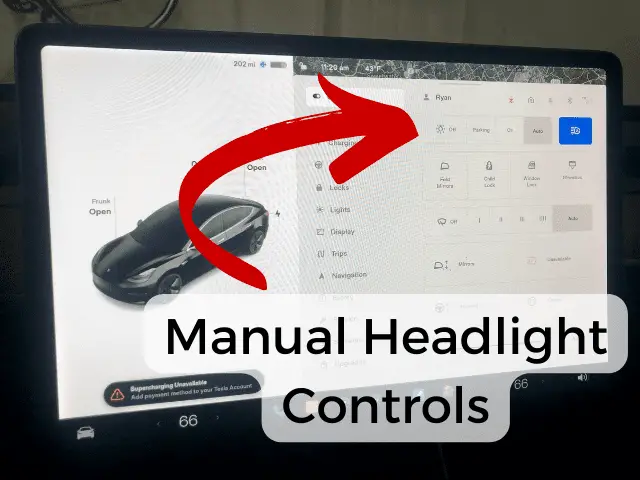
The manual headlight controls for your Tesla Model 3 are located right at the top of the controls tab. Here you’ll find five boxes:
- Off
- Parking
- On
- Auto
- Box with a Headlight Icon
The first four boxes are pretty self-explanatory. The box to the left will manually turn your Tesla Model 3’s headlights off.
That’s it! You’ve now manually turned your headlights off. Congratulations!
Jokes aside, while we’re here, let’s talk about some of your Tesla’s other headlight features.
For instance, what does that box with the headlight icon do?
Tesla Auto High Beams
The box on the far right that is highlighted in blue on my screen is Tesla’s Auto High Beams.
If this box is highlighted, that means your Auto High Beams are turned on.
Your Tesla will now automatically turn on and off your high beams depending upon your surroundings (in the dark) and if there is light detected in front of the car, like another oncoming car.
In my experience, this has been one of the features that I think still needs a little work.
My box is highlighted here in the pic, but I generally leave the Auto High Beam off because it’s not worked as it should – either not turning high beams on when I felt I need them or not turning them off quick enough for an oncoming vehicle.
With something like high beams, I’ve found I’d rather take control of that option myself. So, how do we do that?
Manually Switching Tesla High Beams
If you want to manually control your high beams, first, turn off auto high beams on the touch screen panel.
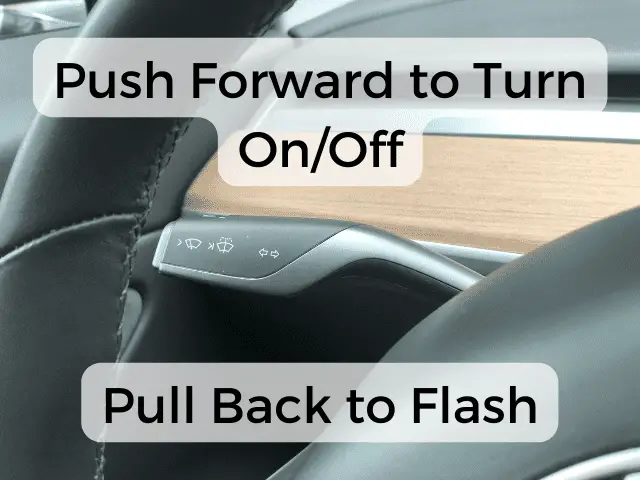
Now, you’re going to use your turn signal stock (the one on the left side of your steering wheel that you use to turn on and off your turn signal) to manually operate your high beams.
To turn your high beams on and off, push forward on the stock.
If you want to quickly flash your high beams, simply pull the stock back.
Final Thoughts
You know should be able to manually turn on and off your headlights, as well as your high beams.
That makes you one step closer to being a certified Tesla guru. Or at least one step closer to actually being able operate your car!
Until next time!